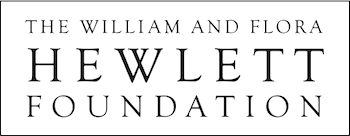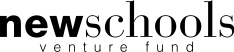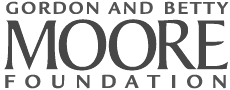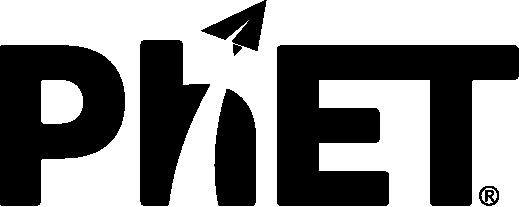When I open a Java sim I get a dialog saying the sim "can't be opened because it is from an unidentified developer."
Gatekeeper, introduced in Mountain Lion (OS X 10.8), is designed to prevent potentially malicious apps from launching. When you attempt to launch an app that doesn't meet certain criteria, Gatekeeper will block the launch. To override this, you can modify Gatekeeper's default settings (but we don't always recommend it), or explicitly right/control click the application and choose Open. To do this:
1. Download the .jar file for each sim you would like to use (or download all of them).
2. In Finder, right/control click the icon of the sim.
3. Select Open from the top of the contextual menu that appears.
4. Click Open in the dialog box. If prompted, enter an administrator name and password.
The other option is to go into preferences and change the security settings: System Preferences>Security and Privacy>General> Change "Allow applications downloaded from" to "Anywhere"> Accept prompt "Allow From Anywhere". We don't advise this because it disables Gatekeeper. It is generally safer to maintain Gatekeeper and individually open the files.
When I click 'Run Now' from a sim page, nothing happens!
Firefox:
When opening a sim in Firefox, a dialog will popup asking you what Firefox should do with the file. Click Open with Java Web Start (default). If you then receive a message saying the sim "can't be opened because it is from an unidentified developer", proceed with the instructions in the appropriate FAQ and download the .jar file for that sim.
Chrome:
When opening a sim in Chrome, the browser will automatically ask to either Discard or Keep the file. The prompt pops up at the bottom of the screen. Click 'Keep'. You will then have an icon displaying the newly downloaded file. Click this to run the sim. If you then receive a message saying the sim "can't be opened because it is from an unidentified developer", proceed with the instructions in the appropriate FAQ and download the .jar file for that sim.
Safari:
When opening a sim in Safari, the browser will automatically download the .jnlp file after clicking "Run Now". However, no notification is given. Click the Downloads button to show recent downloads. Click the latest .jnlp file to run the sim. If you then receive a message saying the sim "can't be opened because it is from an unidentified developer", proceed with the instructions in the appropriate FAQ and download the .jar file for that sim.
When I open a sim my computer asks me which application to use to open the file, but Java isn’t listed.
In order to open a '.jnlp' file (the type of file used for “run now”), you will need to use Java Web Start. Java Web Start is part of the default Java installation. When you are prompted with the dialog asking for the app to use to open the file and click "Choose program", your finder window should open. Press Command-Shift-G to open the go to folder.
Paste this folder: /System/Library/CoreServices
This is where Java Web Start should be located on default mac installation. There should be an executable called 'Java-Web-Start'. Select this app.
When I open 'Molecule Shapes', 'Plate Tectonics', or 'Molecule Shapes: Basics', I get a dialog saying "This simulation was unable to start."
The Java and Flash versions of 'Molecule Shapes', 'Plate Tectonics', and 'Molecule Shapes: Basics' rely on advanced graphics libraries (LWJGL) that many OS and Java combinations don't support. This dialog shows up on all Mac OS X systems. Unfortunately at this time, the incompatibility problem is out of our hands. Unless Oracle or Apple address this issue, it is unlikely these sims will run successfully.